How to Post Pictures Using Photobucket.com
Dottie B.
15 years ago
Related Stories

ENTRYWAYSGrand Entry Elements: Newel Posts Past and Present
They once spoke to wealth and class, but newel posts today say more about individual style
Full Story
INSIDE HOUZZUsing Houzz: Create a Home To-Do List
See how to use an ideabook to keep track of your home projects this year
Full Story
LIFEHouzz Call: Who'll Post the First Snow Photo of 2013?
If the weather's been flaky in your neck of the woods, please show us — and share how you stay warm at home
Full Story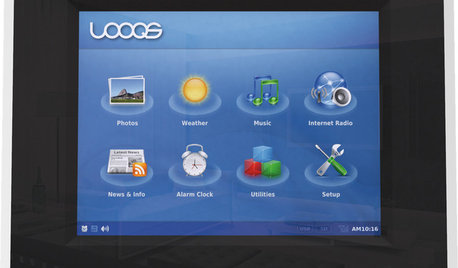
HOME TECHPicture This: Your Digital Photos Deserve Frames Too
Decorate with family memories — and swap them out in an instant — with frames made just for showing and sharing digital photos
Full Story
KITCHEN DESIGNUsing White Marble: Hot Debate Over a Classic Beauty
Do you love perfection or patina? Here's how to see if marble's right for you
Full Story
GREEN BUILDINGHouzz Call: What Have You Salvaged for Home Use?
If your floors, furniture, exterior materials or other home elements have a past life, we'd like to hear the story
Full Story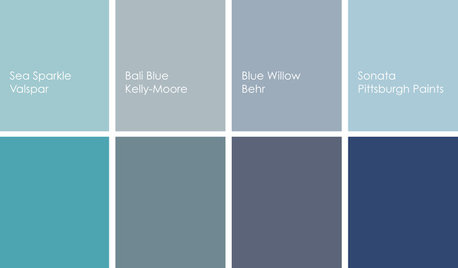
COLORCooking With Color: When to Use Blue in the Kitchen
Keep your cool. We show you when to nosh around navy or try a taste of turquoise so you can stay relaxed while finishing your kitchen
Full Story
COLORBathed in Color: When to Use Gray in the Bath
Go for elegance and sophistication without going overboard on coolness, using these gray bathroom paint picks and inspirational photos
Full Story
KITCHEN DESIGNYes, You Can Use Brick in the Kitchen
Quell your fears of cooking splashes, cleaning nightmares and dust with these tips from the pros
Full StoryMore Discussions





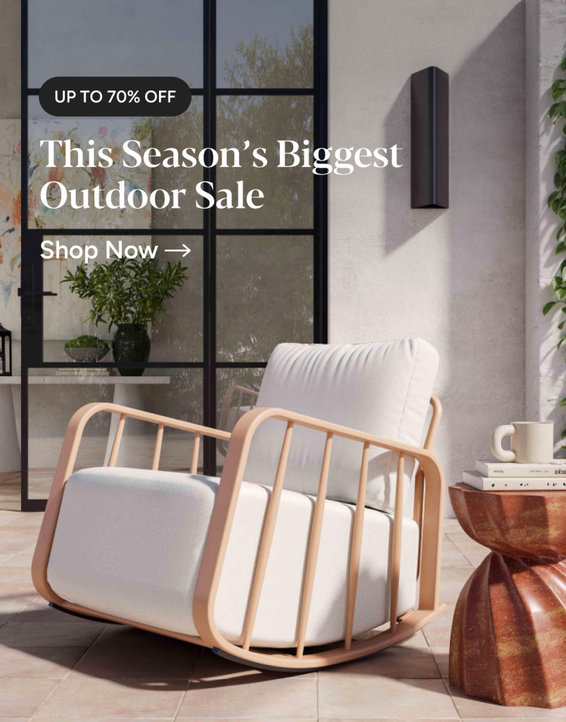

kirkus
tes1970
Related Professionals
Surprise Landscape Architects & Landscape Designers · Clemson Landscape Architects & Landscape Designers · Parole Landscape Architects & Landscape Designers · Sahuarita Landscape Architects & Landscape Designers · Brooklyn Center Landscape Architects & Landscape Designers · Aurora Landscape Contractors · Brockton Landscape Contractors · El Segundo Landscape Contractors · Fairhope Landscape Contractors · Fort Myers Landscape Contractors · La Mirada Landscape Contractors · Mission Viejo Landscape Contractors · Thonotosassa Landscape Contractors · West Haverstraw Landscape Contractors · Selma Landscape Contractorsoldcrafty
jeannespines
oldcrafty